-

Personalised Majestic Black Horse Mug – Perfect Gift for Horse Lovers
£11.99 Select options -

Majestic Black Horse Mug – Serene Countryside Design
£11.99 Select options -

Cozy Hearthside Black Cat Mug – Perfect for Cat Lovers
£11.99 Add to basket -

Vivid Birds in Motion 11oz Ceramic Mug – Perfect Gift!
£11.99 Add to basket -

Vibrant Coral Reef 11oz Ceramic Mug – Ocean Lovers Gift
£11.99 Add to basket -

Tranquil Bamboo Forest Ceramic Coffee Mug – 11oz Serenity
£11.99 Add to basket -

Angkor Wat Reflection Mug – 11oz Ceramic Travel Gift
£11.99 Add to basket -

Custom Name Anchor Mug – Personalised 11oz Ceramic Gift
£11.99 Select options -

Starry Night 11oz Artistic Coffee Mug for Art Lovers
£11.99 Add to basket -

Starry Night 11oz Artistic Coffee Mug for Art Lovers
£11.99 Add to basket -

Starry Night 11oz Artistic Coffee Mug for Art Lovers
£11.99 Add to basket -

Valheim Viking Mug – Perfect Gift for Gamers & Fans
£11.99 Add to basket -

Yoda Best Boss Mug – Perfect Gift for Star Wars Fans
£11.99 Add to basket -

Personalised 29th Birthday Middle Finger Mug – Fun Gift!
£11.99 Select options -
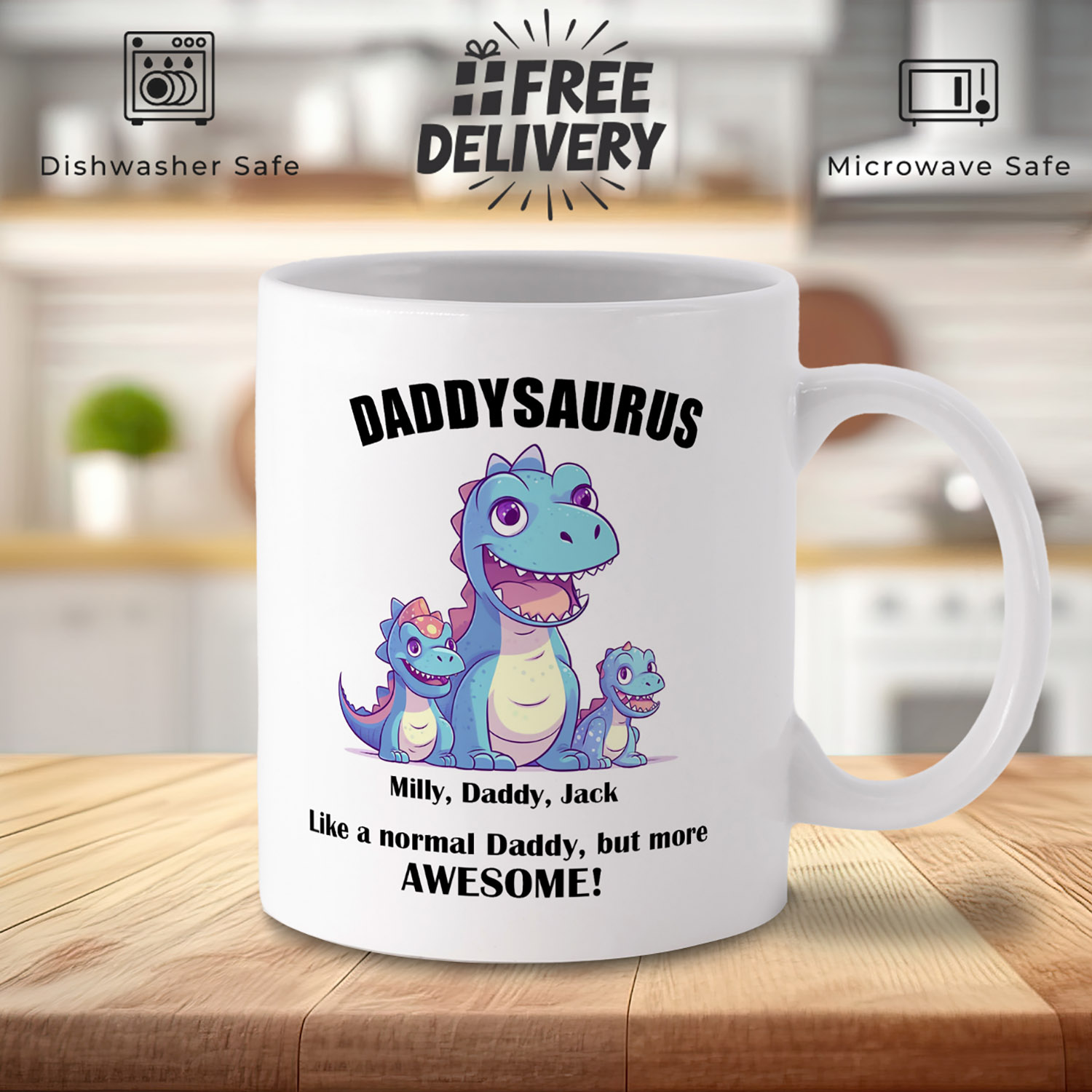
Personalised Daddysaurus Mug – Perfect Gift for Dad!
£11.99 Select options -

Top Secret Job Mug – Perfect Gift for Secret Agents
£11.99 Add to basket -

Angry Cat Fluff You Mug – Purrfect Gift for Cat Lovers
£11.99 Add to basket -

I Don’t Have a Caffeine Problem Mug – Fun Coffee Lover Gift
£11.99 Add to basket -

His Lordship Crown Mug – Regal Gift for Tea Lovers
£11.99 Add to basket -

Coffee Coding Mug: Perfect Gift for Programmers
£11.99 Add to basket
HOW TO DESIGN YOUR OWN MUG
Step by step instructions
Sometimes, finding the perfect mug design can be a challenge, or perhaps you want something truly one-of-a-kind. On this page, we’ll guide you through the steps to create and submit your own custom mug design using our easy Canva-based template.
Step 1: Access the Mug Design Template
We have two templates to help make creating your own design easier:
[Full wrap mug]
this is good if you want to make use of the whole printable area or fill with a portrait photo.
[Square template]
This template is good if you want to just add some text or image and have it repeated on both sides.
Once you click the link, you’ll be redirected to the Canva design tool where you can create your custom design.
Step 2: Add Text
In Canva, click the “Text” button from the sidebar on the left.
- Select “Add a heading” or “Add a subheading” depending on your desired text size.
- Type your custom text, such as a name, quote, or personal message.
- Use the toolbar above the canvas to customize the font style, size, color, and alignment.
Tips:
- Use bold, contrasting colors to make your text pop.
- Try out different fonts to achieve the best look for your design.
Step 3: Add Images or Logos
To add images:
- Click the “Uploads” button on the left-hand side of Canva.
- Upload your image or logo from your device.
- Drag the image onto the mug canvas and adjust the size and position by using the corner drag handles.
Notes:
- Make sure the image is high-resolution (preferably 300 DPI) to ensure a sharp print.
- Avoid placing images too close to the edges to prevent cropping during the printing process.
Step 4: Add Background or Patterns
You can also personalize the background:
- Click the “Background” button on the left-hand side of Canva.
- Choose from pre-loaded patterns, colors, or gradients.
- Alternatively, you can upload your own custom background image for a unique touch.
Step 5: Review Your Design
Once you’ve finished designing, use the preview feature to review how your mug will look:
- Make sure everything is properly aligned.
- Double-check for any typos or misaligned images.
Step 6: Download & Submit Your Design
When you’re satisfied with your design:
- Click the “Share” button at the top right of Canva.
- Select “Download” and choose the format PNG or JPEG.
- Ensure the “High Resolution” option is selected (300 DPI is ideal for printing).
After downloading, return to our website and upload your finished design. Our team will review it and begin the production of your custom mug!

Can I upload my own images?
What file types are supported for image uploads?
Can I change my design after submission?
If you don’t fancy doing your own design, we have lots of ready made designs which you can easily customise with a personalised name or message or upload your own photographs.








