-

Nan Nutritional Facts Mug – Humorous Gift for Grandma
£12.99 Add to basket -

Grandad Nutritional Facts White Mug – Funny Gift for Grandpa
£12.99 Add to basket -

Funny Dad Mug – Superhero Nutritional Facts Design
£12.99 Add to basket -

Brother Nutritional Facts Mug – Fun Gift for Brothers
£12.99 Add to basket -

Aunty Nutritional Facts Mug – Fun & Love Design
£12.99 Add to basket -

Alpha Male Nutritional Facts White Mug – Funny Gift
£12.99 Add to basket -

Personalized Nurse Mug – Colorful Vertical Design
£12.99 Add to basket -

Personalized “No Pain No Gain” Dumbbell Mug – Custom Name
£12.99 Add to basket -

Mumacado Avocado Mother & Baby White Mug
£12.99 Add to basket -

Soccer Ball LOVE Mug – White with Green Accent Design
£12.99 Add to basket -

Soccer Love Mug: Football Theme with Stars & Lightning
£12.99 Add to basket -
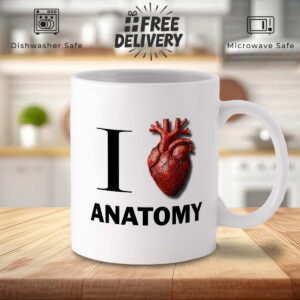
Anatomy Lover’s White Mug with Anatomical Heart Design
£12.99 Add to basket -

60th Birthday Floral Mug – ‘Look This Good’ Design
£12.99 Add to basket -

50th Birthday Floral Fruit Mug – “Look This Good” Design
£12.99 Add to basket -

40th Birthday Floral Mug – “40 Years to Look This Good”
£12.99 Add to basket -

30th Birthday Floral Mug – “30 Years to Look This Good”
£12.99 Add to basket -

Lady TWAT Mug – Black Border, Knobington Manor Design
£12.99 Add to basket -

Biker Mug – Motorcycle Graphic, Funny Husband Quote
£12.99 Add to basket -
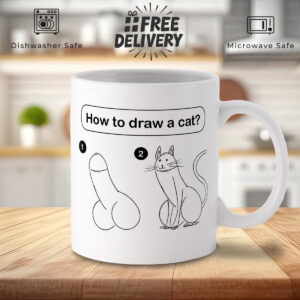
Funny Cat Drawing Mug – Step-by-Step Illustration
£12.99 Add to basket -

Hello Sunshine Watercolor Sun Mug – Vibrant Design
£12.99 Add to basket
HOW TO DESIGN YOUR OWN MUG
Step by step instructions
Sometimes, finding the perfect mug design can be a challenge, or perhaps you want something truly one-of-a-kind. On this page, we’ll guide you through the steps to create and submit your own custom mug design using our easy Canva-based template.
Step 1: Access the Mug Design Template
We have two templates to help make creating your own design easier:
[Full wrap mug]
this is good if you want to make use of the whole printable area or fill with a portrait photo.
[Square template]
This template is good if you want to just add some text or image and have it repeated on both sides.
Once you click the link, you’ll be redirected to the Canva design tool where you can create your custom design.
Step 2: Add Text
In Canva, click the “Text” button from the sidebar on the left.
- Select “Add a heading” or “Add a subheading” depending on your desired text size.
- Type your custom text, such as a name, quote, or personal message.
- Use the toolbar above the canvas to customize the font style, size, color, and alignment.
Tips:
- Use bold, contrasting colors to make your text pop.
- Try out different fonts to achieve the best look for your design.
Step 3: Add Images or Logos
To add images:
- Click the “Uploads” button on the left-hand side of Canva.
- Upload your image or logo from your device.
- Drag the image onto the mug canvas and adjust the size and position by using the corner drag handles.
Notes:
- Make sure the image is high-resolution (preferably 300 DPI) to ensure a sharp print.
- Avoid placing images too close to the edges to prevent cropping during the printing process.
Step 4: Add Background or Patterns
You can also personalize the background:
- Click the “Background” button on the left-hand side of Canva.
- Choose from pre-loaded patterns, colors, or gradients.
- Alternatively, you can upload your own custom background image for a unique touch.
Step 5: Review Your Design
Once you’ve finished designing, use the preview feature to review how your mug will look:
- Make sure everything is properly aligned.
- Double-check for any typos or misaligned images.
Step 6: Download & Submit Your Design
When you’re satisfied with your design:
- Click the “Share” button at the top right of Canva.
- Select “Download” and choose the format PNG or JPEG.
- Ensure the “High Resolution” option is selected (300 DPI is ideal for printing).
After downloading, return to our website and upload your finished design. Our team will review it and begin the production of your custom mug!

Can I upload my own images?
What file types are supported for image uploads?
Can I change my design after submission?
If you don’t fancy doing your own design, we have lots of ready made designs which you can easily customise with a personalised name or message or upload your own photographs.








